You have created a new SAP client and want to copy data from other client.
You do local SAP client copy for the following:
- to fill initial data (usually copy from 000)
- to do SAP
System refresh (in your QA)
1.
Login to your newly
created/empty client as SAP* and Go to Tools -> Administration ->
Administration -> Client Administration -> Local Copy or Directly
Go to transaction SCCL.
 |
| SAP Local Client Copy |
2.
Choose the copy profile
 |
| Profile for SAP Client Copy |
3. Use
Parallel Processing to speed up the process.
 |
| Use Parallel Processing |
4. Enter the
Parallel Processing Group
 |
| RFC Group |
5. You can
schedule in background or start immediately
 |
| Background server for Client Copy |
6. Choose Background Server and click immediately
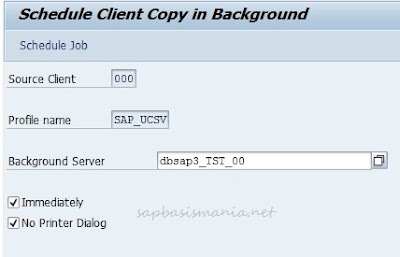 |
| Choosing Background Server for Client Copy |
7. Background Job scheduled
 |
| Scheduling Client Copy |
8. Summary of your SAP Client Copy
 |
| Summary of your SAP Client Copy |
9. SAP Client Copy is being processed and you can see the log from
SCC3.
 |
| Log of Client Copy |
10. Double click to see the progress.
 |
| Progress of SAP Client Copy |
11. Make sure your client copy is successfully completed .
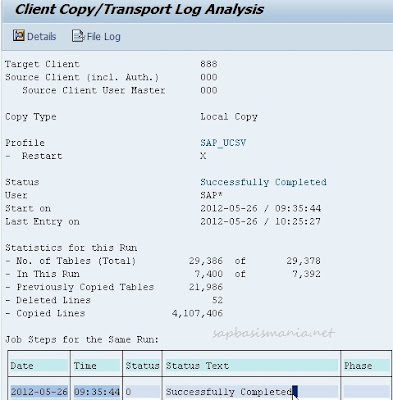 |
| SAP Client copy successfully completed |





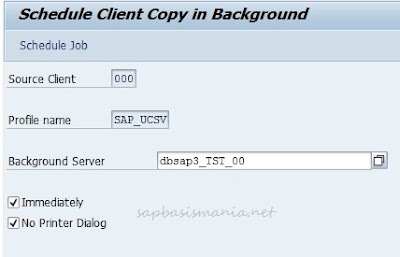




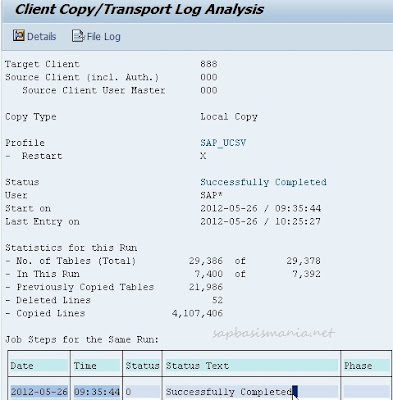
No comments:
Post a Comment