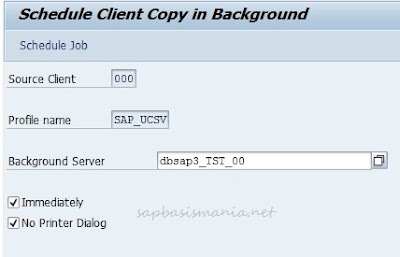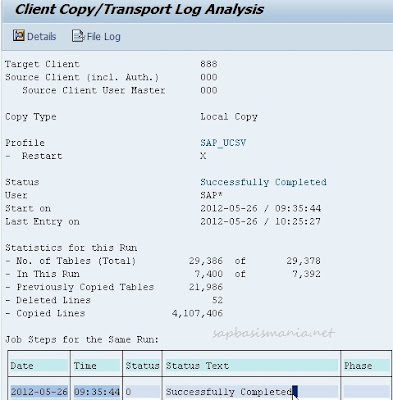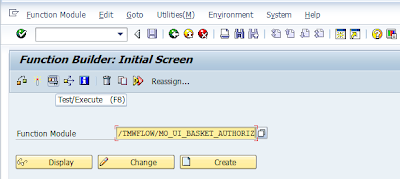Background
Jobs to Be Scheduled Regularly
There are a range of
background jobs that must run regularly in a production system, to,
for example, delete obsolete jobs or spool objects. You should
schedule the following jobs periodically in the job definition
transaction SM36, so that they are automatically started at the
specified frequency:
|
Program Name /
Job Name |
Repetition
Frequency |
Description |
|
RSBTCDEL2
/ SAP_REORG_JOBS |
Daily |
Deletes old
background jobs |
|
RSBDCREO
/
SAP_REORG_BATCHINPUT |
Daily |
Deletes old
batch input folders |
|
RSSNAPDL
/ SAP_REORG_ABAPDUMPS |
Daily |
Deletes old
ABAP dumps |
|
RSBPSTDE
/ SAP_REORG_JOBSTATISTIC |
Monthly |
Deletes old
job statistics |
|
RSBPCOLL
/ SAP_COLLECTOR_FOR_JOBSTATISTIC |
Daily |
Creates job
statistics |
|
RSCOLL00
/ SAP_COLLECTOR_FOR_PERFMONITOR |
Hourly |
Starts data
collectors for ABAP statistics records |
|
RSN3_STAT_COLLECTOR/
SAP_COLLECTOR_FOR_NONE_R3_STAT
|
Hourly |
Starts data
collectors for non-ABAP statistics records (Distributed Statistics
Records, DSRs) |
|
RSXMILOGREORG
/ SAP_REORG_XMILOG |
weekly |
Deletes
obsolete entries in the XMI log
|
|
RSAL_BATCH_TOOL_DISPATCHING/ SAP_CCMS_MONI_BATCH_DP |
Hourly |
Starts
long-running data collectors that report application-specific
values to the monitoring architecture |
|
RSPO0041/1041
SAP_REORG_SPOOL |
Daily |
Deletes
obsolete spool requests to reduce system load |
|
RSPO1043
|
Daily |
Checks the
consistency of the spooler and of the TemSe and evaluates the
results if necessary |
|
RSBTCPRIDEL/
SAP_REORG_PRIPARAMS |
Monthly |
Reorganizes
the print parameters across clients |