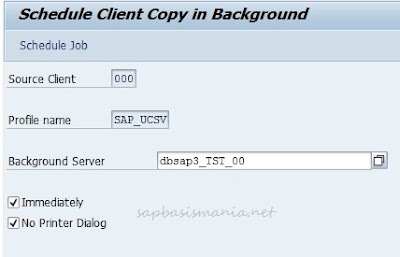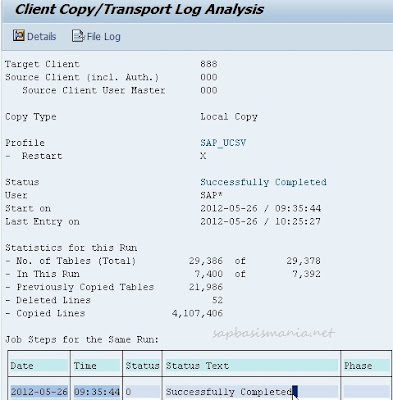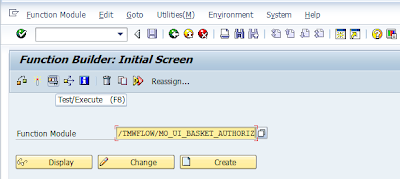Error
in SAP System: Problem
at Run ABAP Import reports:
An
error occurred while processing option Enhancement Package 7 for SAP
ERP 6.0 > SAP Application Server ABAP > MS SQL Server >
Central System > Central System( Last error reported by the step
:Unable to open RFC connection.). You can now:
Choose
Retry to repeat the current step.
Choose
Log Files to get more information about the error.
Stop
the option and continue with it later.
Log
files are written to C:\Program
Files/sapinst_instdir/ERPEhP5/AS-ABAP/MSS/CENTRAL/.
An
error occurred while processing option Enhancement Package 5 for SAP
ERP 6.0 > SAP Application Server ABAP > MS SQL Server >
Central System > Central System( Last error reported by the step
:Unable to call function. Error message: Exception condition
"WRITE_FAILED" raised. .). You can now:
Solution:
1. Ist
We have to Give the Permissions in Users,Administrator and SSD ADM.
2. Host
File Adding in Drivers:
IP
Name Host name SAPTRANSHOST
3.Add
this parameter - login/no_automatic_user_sapstar-0 in default profile
4.
Restart the MMC and start the Services in Services.msc.
First
ensure that there is no DNS server address configured in your Network
configuration. Then add the following line to your
\winnt\system32\drivers\etc\hosts file or correct an existing line
accordingly
<IP
Address of server> <Hostname> SAPTRANSHOST
Check
that the user SAPService<SID> has write permission on the
transport directory.
Then
restart SAP through SAPMMC and also restart Service SAP<SID>
Then
continue the installation.
Also
carefully go throuogh below SAP Note..
[Note
162266 - Questions and tips for R3SETUP on Windows NT /
W2K|https://service.sap.com/sap/support/notes/162266