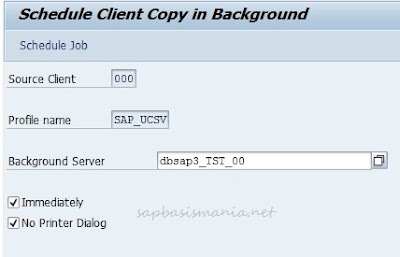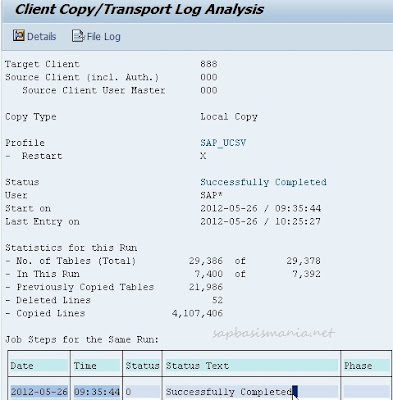Here are list of transactions and programs to clear the cache for SAP FIORI applications.
1.Clear the server http cache
Go to the transaction SMICM. Goto -> HTTP plugin -> Server cache -> Invalidate Locally and Globally.
2. Clear metadata cache
Transaction: /IWFND/CACHE_CLEANUP on Gateway
Transaction: /IWBEP/CACHE_CLEANUP on Backend and Gateway
3. Synchronize chip cache
Run the report /UI2/CHIP_SYNCHRONIZE_CACHE. Make sure there is no error in the table /UI2/CHIP_CHDR
Run the report /UI2/DELETE_CACHE_AFTER_IMP.
/UI2/DELETE_CACHE
4. Run cache buster
Run the report /UI5/UPDATE_CACHEBUSTER.
5. Clear local browser cache
1.Clear the server http cache
Go to the transaction SMICM. Goto -> HTTP plugin -> Server cache -> Invalidate Locally and Globally.
2. Clear metadata cache
Transaction: /IWFND/CACHE_CLEANUP on Gateway
Transaction: /IWBEP/CACHE_CLEANUP on Backend and Gateway
3. Synchronize chip cache
Run the report /UI2/CHIP_SYNCHRONIZE_CACHE. Make sure there is no error in the table /UI2/CHIP_CHDR
Run the report /UI2/DELETE_CACHE_AFTER_IMP.
/UI2/DELETE_CACHE
4. Run cache buster
Run the report /UI5/UPDATE_CACHEBUSTER.
5. Clear local browser cache